In a world dominated by smartphones, managing files between your mobile device and PC should be seamless and stress-free. Enter AirDroid, a powerful application designed to make file transfers between your Android phone and PC a breeze. In this guide, we’ll walk you through the steps, ensuring you become adept at leveraging AirDroid for efficient phone-to-PC file transfers.
Mastering File Transfers: A Step-by-Step Guide to Using AirDroid for Seamless Phone-to-PC Transfers
Step 1: Download and Install AirDroid
Begin your journey by downloading the AirDroid app from the Google Play Store onto your Android device. Simultaneously, head to the official AirDroid website (www.airdroid.com) to download and install the AirDroid desktop client on your PC. This sets the stage for a harmonious connection.

Step 2: Create Your AirDroid Account
Open the AirDroid app on your Android device and sign up for a new account. For existing users, a simple login will suffice. Use the same credentials to sign in to the AirDroid desktop client on your PC.
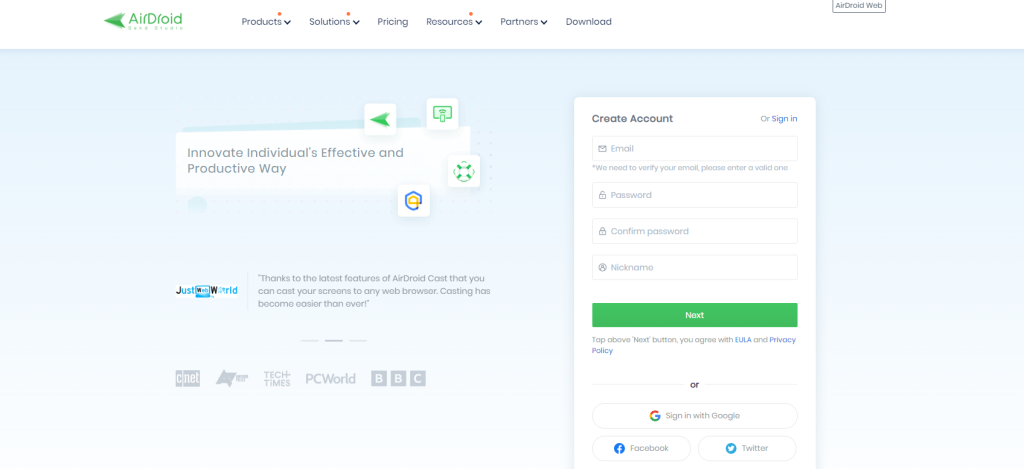
Step 3: Connect Devices Over Wi-Fi
Ensure both your phone and PC are connected to the same Wi-Fi network. Launch the AirDroid app on your phone and tap “Scan.” Scan the QR code on the AirDroid desktop client to establish a seamless connection between your phone and PC.

Step 4: Navigate the AirDroid Interface
Explore your phone’s interface within the AirDroid desktop client. This interface allows you to efficiently manage files, messages, contacts, and more directly from your PC.

Step 5: Initiate File Transfers
To transfer files, navigate to the “Files” tab on the AirDroid desktop client. Your phone’s storage will be at your fingertips. Choose the files you want to transfer, drag them to your PC, and drop them into the desired location to kickstart the transfer.
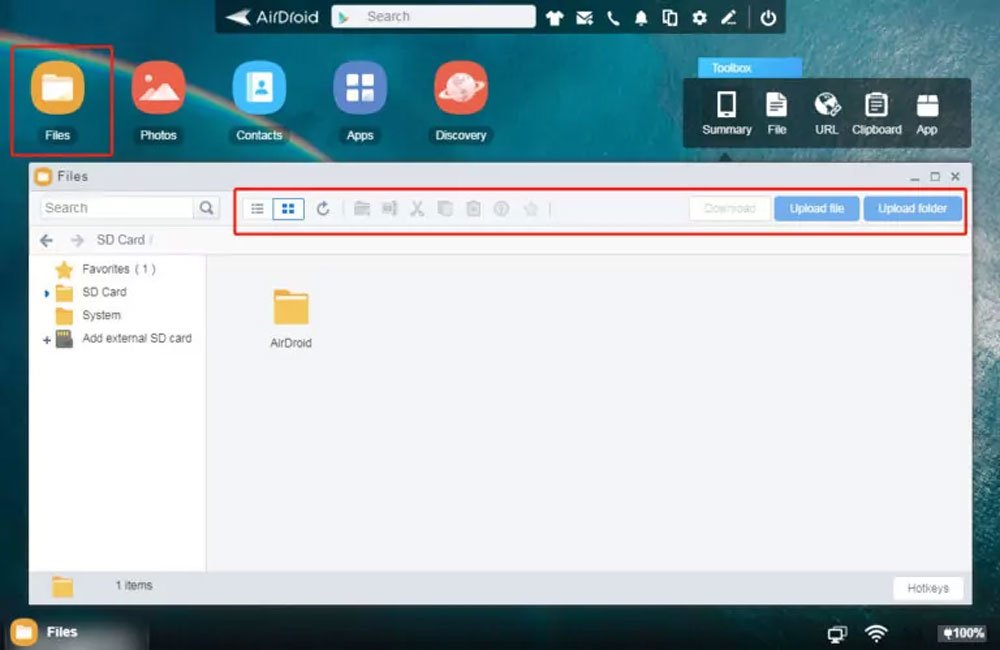
Step 6: Unlock Additional Features
Discover the full potential of AirDroid by delving into extra features like screen mirroring, message management, and contact organization. Uncover the versatility that AirDroid brings to your file-sharing experience.
Conclusion:
Bid farewell to the hassle of wired transfers. With AirDroid, file management between your phone and PC is simplified and user-friendly. Follow this guide to unlock the full potential of AirDroid, and enjoy the convenience of wireless file transfers. Embrace a clutter-free, efficient approach to managing your Android device, courtesy of AirDroid.



